The Mailbox allows you to communicate with any of your school members in LMS. Using mailboxes is an easy way to organize emails.
You can reach your emails through your mailbox icon on the top right menu on your homepage or through the Mailbox tab in your left-side menu.

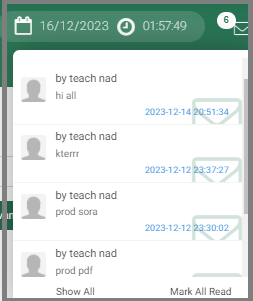
If you have more than one unread message, when you click on the mail icon, those messages are listed below:
- Click on the message you want to preview.
- Or click Show All to go to your inbox.
Inbox #
The Inbox tab is used to read and manage received emails.
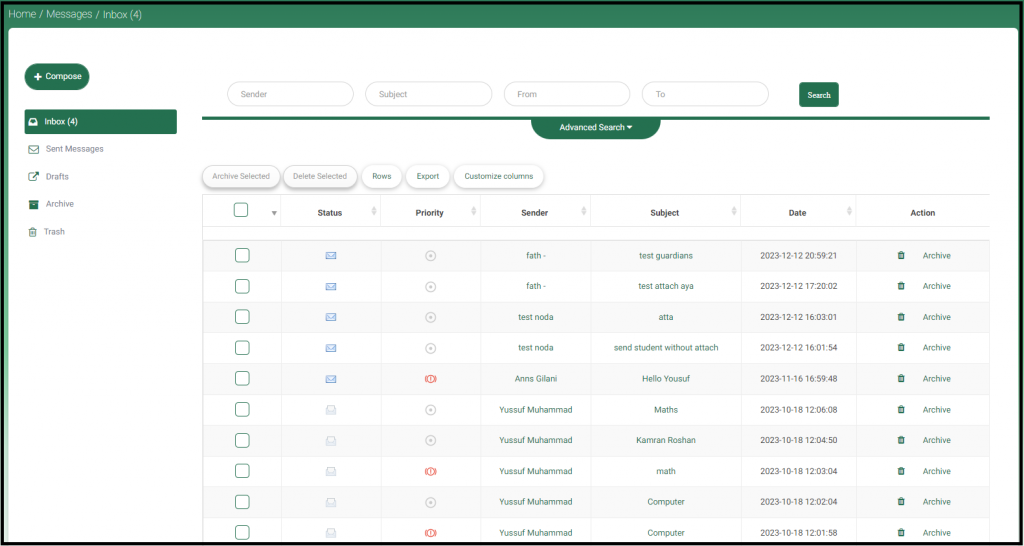
Search Emails #
You can quickly find emails by searching using your own words in the corresponding fields to specify your search by categories like sender or subject. Type a word like “photo.” In Mail, click the Search button in the top-right corner, and Mail shows emails where the word appears. To narrow your search more, set the date range by selecting the period you expect the required message to fall within from the ;From’ and ‘To’ date range fields.
Compose Messages #
- Enter the school name with the subject and add the recipient email in the To field, which are mandatory fields that you cannot skip.
- Select the priority of the message from the corresponding drop-down list.
- Type the body of the message in the editing section.
- Click Send.
Note: The editing tools are the standard ones, which you can easily use to edit your messages.
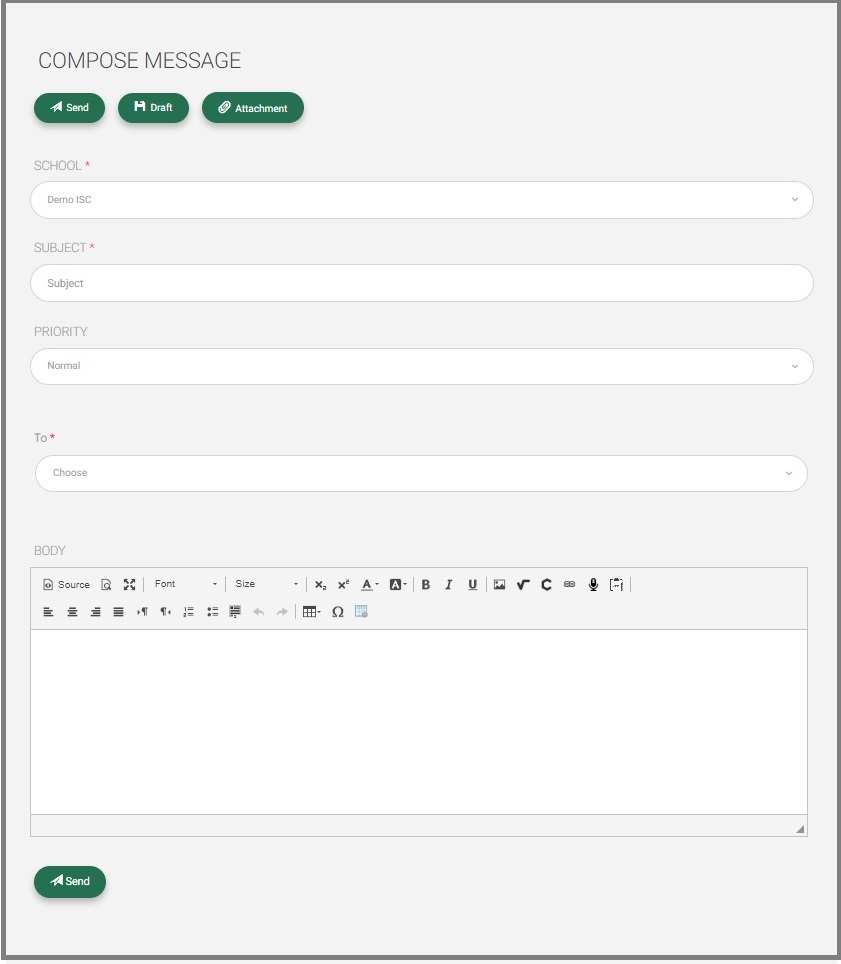

Delete/Archive Messages #
You can archive or delete some or all of your inbox messages by selecting them, then clicking Archive or Delete. You can multi-select some messages by selecting the checkboxes next to each message.




