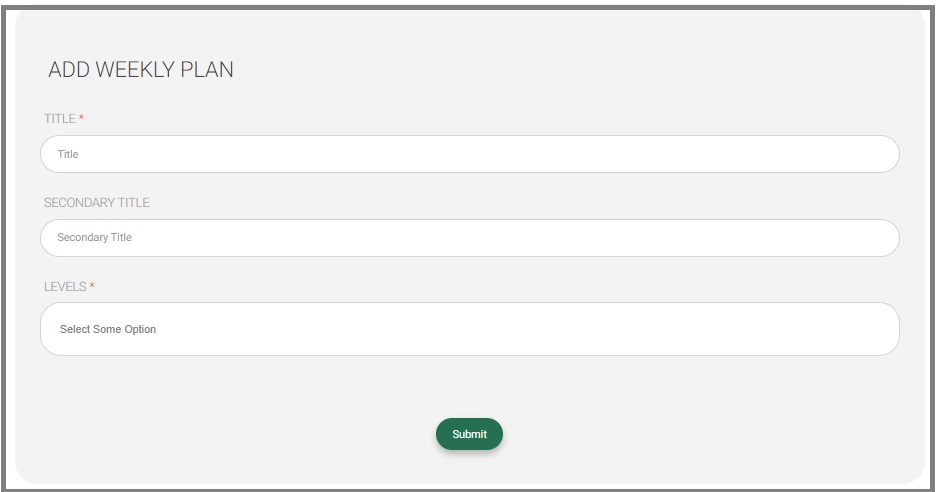Table of Contents
Using the weekly plan, you can display the teachers’ study plan during a specific period for a specific stage and class.
To Generate a Weekly Plan Report: #
- Click the Weekly Plan tab from the main menu.
- Enter the weekly plan title to search for it.
- Click Search to start generating the report.
- A table containing details about the teacher’s study plan shows at the bottom of the page.
- Click Export to export the report to an Excel sheet.
- Click the Print icon to print the weekly plan.
- Click Customize Columns to view the essential columns in the table, or click Show All to view the weekly plan in detail for all days.
Dynamic Weekly Plan #
- Click the New Weekly Plan button to choose your weekly plan type. Select Dynamic.
- You have to add a title for it and select a level from the corresponding drop-down list.
- Stop by the column, the column dialog box is displayed to the right, add the column title and the select roles entitled, click Submit, repeat this to add other columns and you are done.
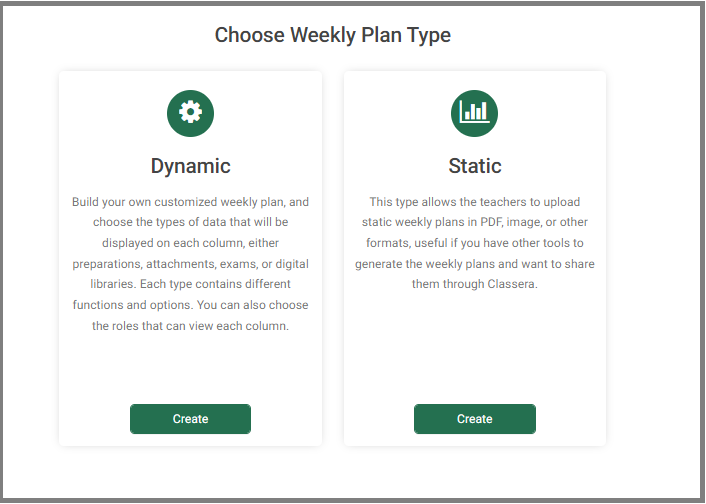
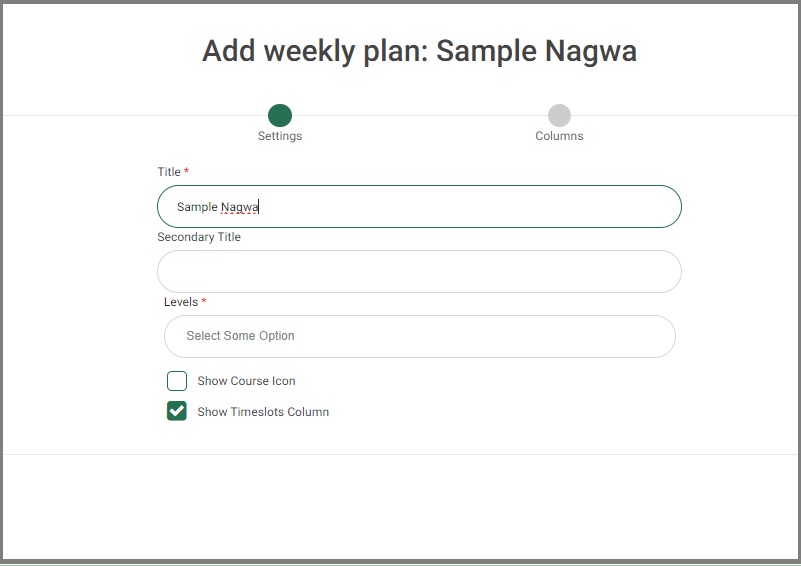
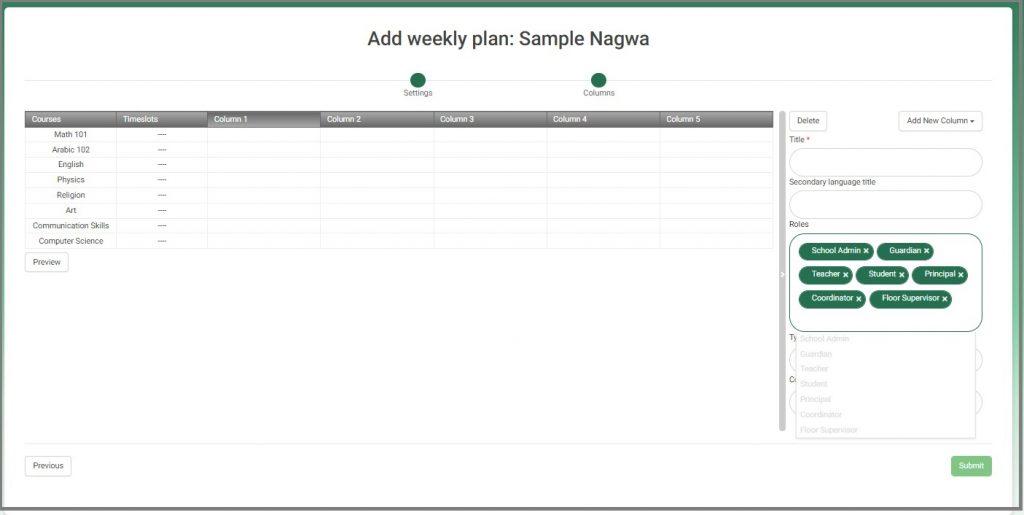
Static Weekly Plan #
- Click the Weekly Plan tab from the main menu.
- Enter the weekly plan title in the corresponding field. (mandatory)
- Enter the weekly plan secondary title in the corresponding field. (optional)
- Select the leel you are creating the plan for, from the Levels drop-down list. (mandatory)
- click Submit, and you are done.