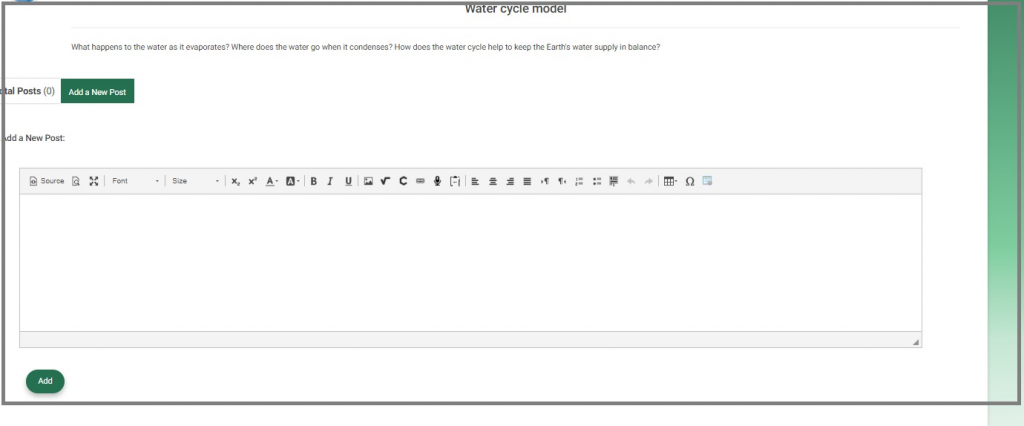Discussion rooms enable you, as a teacher, to be able to communicate with your students outside the lectures to enhance the teaching process and establish clear communication norms and guidelines.
There are two ways to get into the discussion rooms:
- You can find the Discussions tab in your left-side menu.
- You can find the Discussion Rooms tab on your home page.

3. Hover over the Discussion Room section using the mouse.
4. Click on the name of the discussion room to view it, or Show All to go to the main page of the discussion rooms.
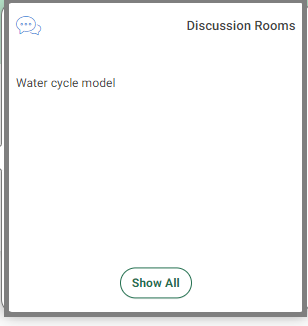
5. Click on Add a New Post elaborated below, to add a new post to the selected discussion room.
6. You can approve or disapprove and show or hide all comments or topics for your discussion room by clicking on the corresponding buttons on the adjacent screen.
6. Click on the Stop topics/Comments button to prevent the students from commenting or raising topics; however, you can turn it back on the same way.
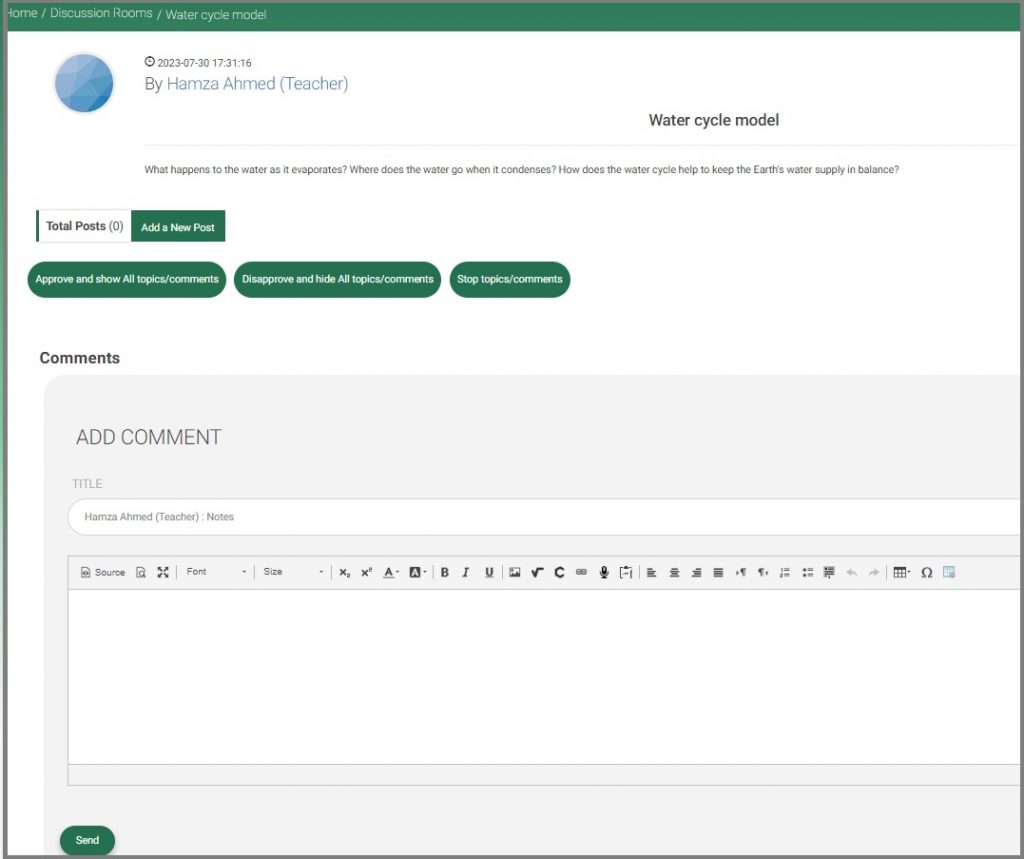
Adding a New Post #
Creating a new discussion room earns you points to be added to your score after at least 24 hours, so your discussion room is ready to start adding posts.
To Add a New Post: #
- Click on the room to start adding posts.
- Click Add a new post.
- Use the editor to write your post.
- Click Add to publish your post to the students.