Table of Contents
MS Teams Main Screen Icons: #
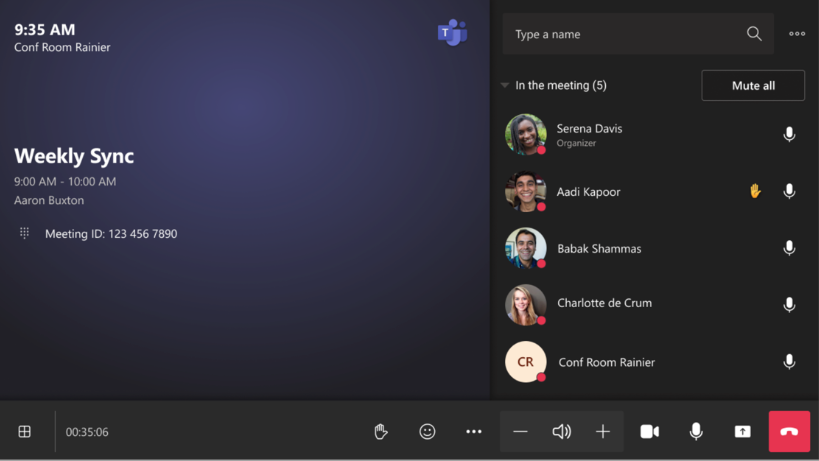
- The Camera icon to turn on/off your camera.
- The Microphone icon to turn on/off your mic.
- The Share icon to share the screen.
- The More icon to view and control more options.
- The Hand icon to raise your hand is an indicator of asking permission to speak. You can send live reactions to engage in the session,
- The Chat icon to view classroom conversations.
- The People icon to view the classroom participants’ menu.
- The Leave to leave the session with the participants.
- By default, the Teams pane appears on the right side of the screen. If you prefer to switch it to the left side, touch
 near the top right corner.
near the top right corner. - Choose a background effect, then click Preview to preview your background settings.




